Tutorial Linux PXE on Windows Deployment Services
Windows Deployment Services (WDS) is a server technology from Microsoft for network-based installation of Windows operating systems. It is the successor to Remote Installation Services. WDS is intended to be used for remotely deploying Windows Vista, Windows 7, Windows 8, Windows Server 2008, and Windows Server 2012, but also supports other operating systems because unlike its predecessor RIS, which was a method of automating the installation process, WDS uses disk imaging, in particular the Windows Imaging Format (WIM). WDS is included as a Server Role in all 32-bit and 64-bit versions of Windows Server 2008, and is included as an optionally installable component with Windows Server 2003 Service Pack 2. (source wikipedia)
In this tutorial Windows 2012 server is used, but the concept stay the same on older version.
In this tutorial Windows 2012 server is used, but the concept stay the same on older version.
Requirement
WDS is using Preboot eXecution Environment (PXE)
In computing, the Preboot eXecution Environment (PXE, sometimes pronounced as pixie) specification describes a standardized client-server environment that boots a software assembly, retrieved from a network, on PXE-enabled clients. On the client side it requires only a PXE-capable network interface controller (NIC), and uses a small set of industry-standard network protocols such as DHCP and TFTP (source wikipedia).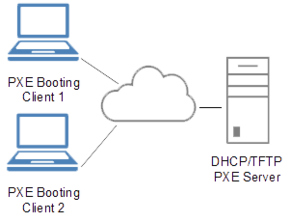
WDS require DHCP & TFTP
In order to have WDS operational, you need first to install and configure a DHCP server with TFTP (this part is not shown in this tutorial)TFTP is included in Windows DHCP, you just need to enable PXE Client in DHCP console in server options.
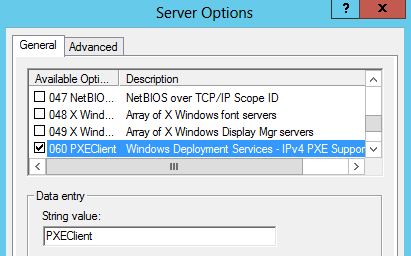
Client requirement
- Clients require at least 256 Mo of RAM & a network card.- Client Computer require Network booting option.
Network booting, shortened netboot, is the process of booting a computer from a network rather than a local drive. This method of booting can be used by routers, diskless workstations and centrally managed computers (thin clients) such as public computers at libraries and schools. (source wikipedia)
To enable Network booting on client computer you have (in most of case) to configure it in the BIOS
- 1. To enter in the BIOS you need to hit a specific key at the computer power up (most of the time the key is F1,F2 or DEL, some BIOS display a splash screen and you will need to use ESC key to see BIOS keys options)
- 2. Enable network booting in the BIOS (some BIOS have this option set as disable by default and some other have it enable by default sithout possibility to disable it)
- 3. Configure boot order, set network boot as first bootable device
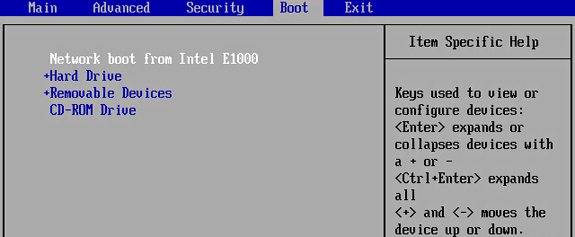
-
Note 1 :
Some network card (most of the time really old and low cost card) don't have network boot option.
In this case Network booting is impossible without changing the network card. -
Note 2 :
Some BIOS (most of the time really old and low cost motherboard) don't have network boot option.
In this case you can try to update BIOS or give up with it !
WDS Installation
WDS Installation
Add role wizard
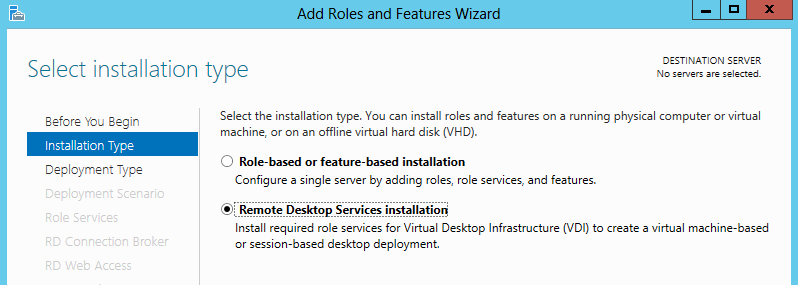
Server selection
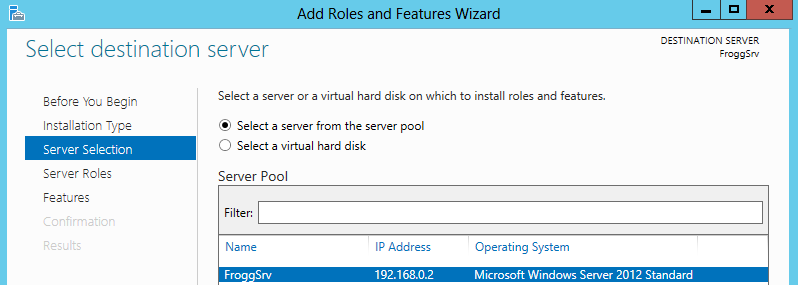
WDS role selection
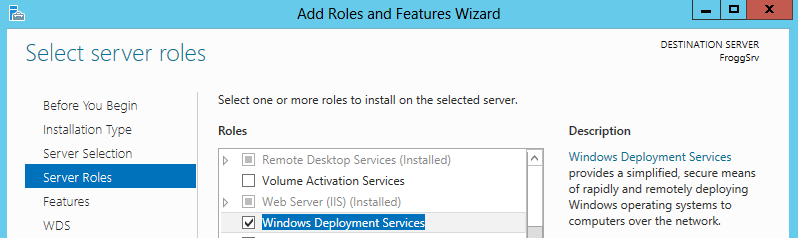
Adding features
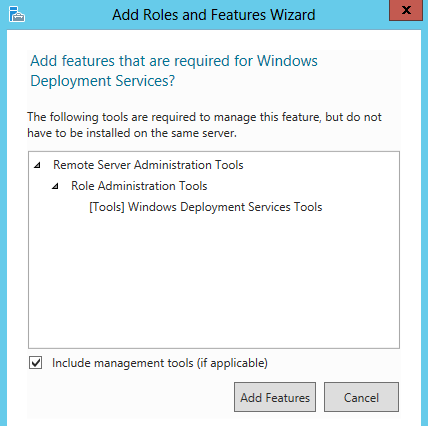
Adding role confirmation
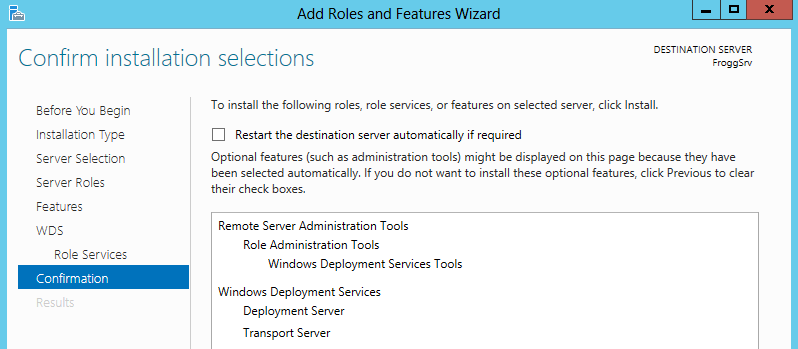
WDS Configuration
Start WDS console
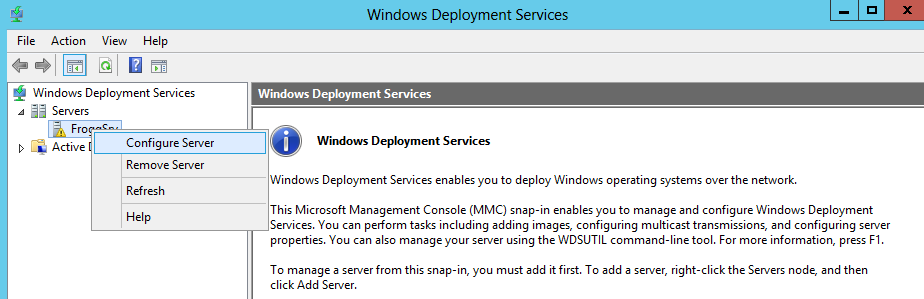
Server type selection
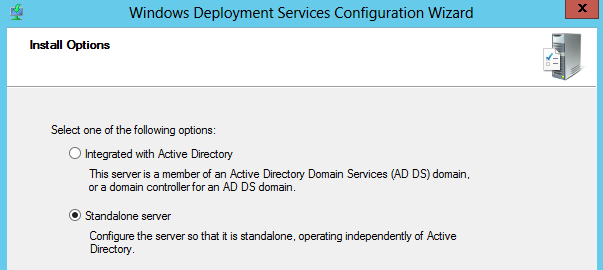
-
Note :
I use the stand alone option cause i don't have Active Directory installed on my domain.
If you have Active Directory enabled, you may choose the first option.
WDS files path selection
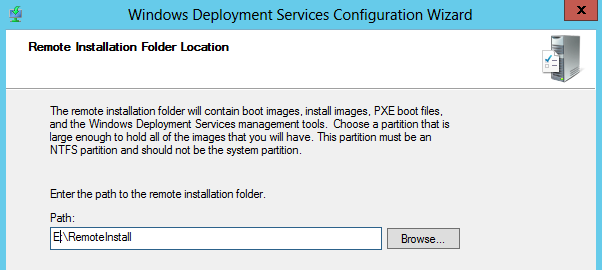
-
Note 1 :
For the next part of tutorial "E:\RemoteInstall" will be used as WDS file folder, but you can adapt it according to your configuration. -
Note 2 :
You will need a big amount of place to store OS installation files, best practices are to use a dedicated hard drive with at least 200Go of free space
DHCP configuration
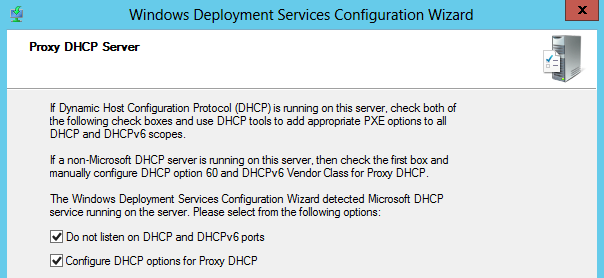
-
Note :
Thoose options are checked because DHCP and WDS are on the same host, uncheck thoose options if the DHCP is running on another server.
PXE secutiry settings
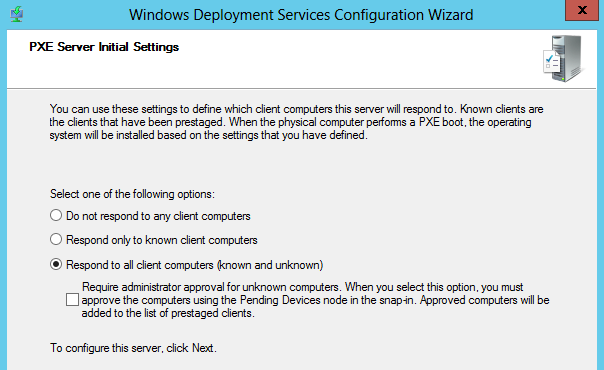
-
Note :
Respond to all client computers is not advisable in most of networks for security reason, as i use it in home local network enough securized i can choose this option.
Most of the time for security reason only know client computers or require administrator approval options should be selected.
Adding Boot image
By default, even with WDS PXE enabled, it won't works, a default bootable Windows Imaging Format (.wim) file (most of the time called "boot.wim") is required.To add a boot image you have to use WDS console.
Adding a boot image
 Then select a boot.wim from the folder \sources\boot.wim of any recent Microsoft Windows OS
Then select a boot.wim from the folder \sources\boot.wim of any recent Microsoft Windows OS
-
Note 1 :
you need to add a boot.wim for each architecture you need (x86 and x64 for example), select the boot.wim from an Microsoft OS with the desired architecture type. -
Note 2 :
you can use for example Windows 7 files or even Windows 2012 files, the difference will be the menu displayed
Configuration Linux PXE
Syslinux
The Syslinux Project covers lightweight bootloaders for MS-DOS FAT filesystems (SYSLINUX), network booting (PXELINUX), bootable "El Torito" CD-ROMs (ISOLINUX), and Linux ext2/ext3/ext4 or btrfs filesystems (EXTLINUX). The project also includes MEMDISK, a tool to boot legacy operating systems (such as DOS) from nontraditional media; it is usually used in conjunction with PXELINUX and ISOLINUX (source syslinux wiki)downloading Syslinux packages
This is the link where Syslinux files are available : https://www.kernel.org/pub/linux/utils/boot/syslinux/for this tutorial i use the package syslinux-6.03.zip, i also tested syslinux-4.07.zip and both works the same way, so this tutorial should works also for old version.
copying Syslinux files to WDS server
Extract Syslinux-{version}.zip filethen copy the following files to the WDS file folder
copying x84 syslinux-{version}\ files to server folder E:\RemoteInstall\
- copy bios\core\pxelinux.0 to boot\x86\pxelinux.0
- copy bios\com32\elflink\ldlinux.c32 to boot\x86\ldlinux.c32
- copy efi32\com32\menu\menu.c32 to boot\x86\menu.c32
- copy efi32\com32\menu\vesamenu.c32 to boot\x86\vesamenu.c32
- copy efi32\com32\chain\chain.c32 to boot\x86\chain.c32
- copy efi32\com32\modules\reboot.c32 to boot\x86\reboot.c32
- copy efi32\com32\modules\poweroff.c32 to boot\x86\poweroff.c32
- copy efi32\com32\lib\libcom32.c32 to boot\x86\libcom32.c32
- copy efi32\com32\libutil.c32 to boot\x86\libutil.c32
- copy bios\memdisk\memdisk to boot\x86\memdisk
- copy E:\RemoteInstall\boot\x86\pxeboot.n12 to boot\x86\pxeboot.0
- copy E:\RemoteInstall\boot\x86\abortpxe.com to boot\x86\abortpxe.0
- Create boot\x86\pxelinux.cfg\default
copying x64 syslinux-{version}\ files to server folder E:\RemoteInstall\
- copy bios\core\pxelinux.0 to boot\x64\pxelinux.0
- copy bios\com32\elflink\ldlinux.c32 to boot\x64\ldlinux.c32
- copy efi64\com32\menu\menu.c32 to boot\x64\menu.c32
- copy efi64\com32\menu\vesamenu.c32 to boot\x64\vesamenu.c32
- copy efi64\com32\chain\chain.c32 to boot\x64\chain.c32
- copy efi64\com32\modules\reboot.c32 to boot\x64\reboot.c32
- copy efi64\com32\modules\poweroff.c32 to boot\x64\poweroff.c32
- copy efi64\com32\lib\libcom32.c32 to boot\x64\libcom32.c32
- copy efi64\com32\libutil.c32 to boot\x64\libutil.c32
- copy bios\memdisk\memdisk to boot\x64\memdisk
- copy E:\RemoteInstall\boot\x64\pxeboot.n12 to boot\x64\pxeboot.0
- copy E:\RemoteInstall\boot\x64\abortpxe.com to boot\x64\abortpxe.0
- Create boot\x64\pxelinux.cfg\default
copy to clipboard
Edit the pxelinux.cfg\default and add :
DEFAULT menu.c32
Files description
sources : http://www.syslinux.org/wiki/index.php?title=Category:Modules- pxelinux.0 is used to start linux PXE boot.
- menu.c32 is a comboot module for Syslinux that renders a menu on the screen.
- vesamenu.c32 is a comboot module for Syslinux that renders a customizable menu on the screen (i think it work only on x64 system, i didn't had it works for x86 computers).
- chain.c32 is a COM32 module for Syslinux. It can chainload MBRs, partition boot sectors, Windows bootloaders (ntldr, setupldr.bin and bootmgr), MS-DOS and PC-DOS io.sys, Freedos kernel.sys, isolinux.bin (only from ISOLINUX), grldr of grub4dos or a bootsector saved to a file. It can also swap BIOS drive numbers or hide partitions.
- reboot.c32 (optional) is a COM32 module for Syslinux that is able to reboot the PC.
It supports cold and warm rebooting. - poweroff.c32 (optional) is a COM32 module for Syslinux that is able to shut down the PC.
- MEMDISK (optional) is meant to allow booting legacy operating systems. MEMDISK can boot floppy images, hard disk images and some ISO images
- pxeboot.0 is the WDS file used to start WDS PXE boot
- abortpxe.0 (optional) is the WDS file used to cancel PXE boot
Result
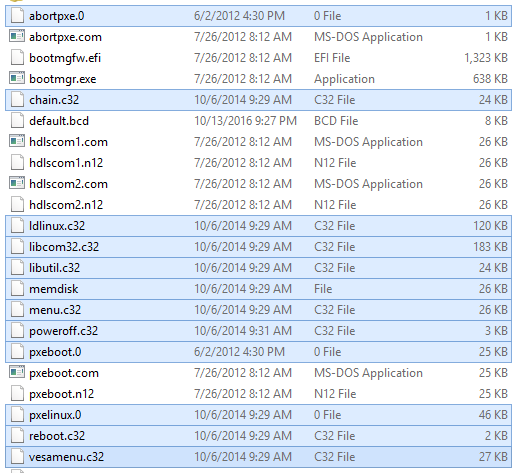
-
Note 1 :
In old Syslinux version like 4.07, syslinux-{version}\efiXX\com32 files are in syslinux-{version}\com32 folder -
Note 2 :
If you need only x86 or x64, you will need only to add the wanted version stuff
Add Linux PXE boot to WDS
copy to clipboard
Code for x86 (to launch in a cmd)
wdsutil /set-server /bootprogram:boot\x86\pxelinux.0 /architecture:x86 wdsutil /set-server /N12bootprogram:boot\x86\pxelinux.0 /architecture:x86
copy to clipboard
Code for x64 (to launch in a cmd)
wdsutil /set-server /bootprogram:boot\x64\pxelinux.0 /architecture:x64 wdsutil /set-server /N12bootprogram:boot\x64\pxelinux.0 /architecture:x64
-
Note :
PXE Linux boot should now works, you can test it using a client computer with network boot.
But the menu isn't configured, so you still won't be able to load things a message will appear :
"Initial menu has no LABEL entries!"
Configuration
Configuration file
copy to clipboard
the basis :
# # PXE configuration file # DEFAULT menu.c32 ###[ Boot on WDS ]### LABEL WDS MENU LABEL WDS (Windows Deployment Services) KERNEL pxeboot.0 ###[ Boot on local drive ]### LABEL Local MENU LABEL Back to boot proccess LOCALBOOT 0 ###[ Exit PXE ]### LABEL Exit MENU LABEL Exit PXE boot KERNEL abortpxe.0 ###[ Reboot computer ]### label Reboot MENU LABEL Reboot computer KERNEL reboot.c32 ###[ Shutdown computer ]### label Shutdown MENU LABEL ^Shutdown computer KERNEL poweroff.c32
-
Note 1 :
# are used as comments -
Note 2 :
As you can see some file we added are not important, they just are there to offer more options like reboot.c32 to reboot computer from the menu
Adding Images
There around 3 ways to add bootable operating system.In this part, I will use some common free operating system as example.
copy to clipboard
Using memdisk
MENU LABEL Comodo rescue disk MENU DEFAULT KERNEL memdisk INITRD Images/iso/comodo_rescue_disk_2.0.275239.1.iso
-
Note :
This way is the easiest way for implementation. it can works with .img too.
But this is the worst way :
- Image iso/img will be sent to client and then uncompress, so it take a lot of client memory to load and lot of bandwith to transfert.
- The transfert will be by TFTP which is slow.
- I think it shouldn't be used if iso/img is greater then 100mo (even with 100mo it is already long to load)
copy to clipboard
Using initrd & nfsroot
MENU LABEL Lubuntu x64 live (login : root / toor | user / live )
KERNEL Images/lubuntux64/casper/vmlinuz.efi
INITRD Images/lubuntux64/casper/initrd.lz
APPEND root=/dev/nfs boot=casper netboot=nfs nfsroot={WDSserverIP}:/lubuntux64
-
Note :
- This way is the most common for debian based system.
- A NFS sharing is require
- {WDSserverIP} is the IP of the WDS server
- for debian based OS you can use debian-installer/language=fr console-setup/layoutcode=fr option in APPEND to change keyboard layout
copy to clipboard
Using initrd & fetch
MENU LABEL Clonezilla x64
KERNEL Images/clonezillax64/live/vmlinuz
APPEND boot=live union=overlay fetch=http://192.168.0.2/wds/clonezillax64/filesystem.squashfs
INITRD Images/clonezillax64/live/initrd.img
-
Note :
- fech can be used with tftp, ftp or http (and maybe other protocols, but i didn't tested them)
- as tftp is slow, it is recommended to use an other protocol depending of you available services
Advanced Configuration
PXE advanced configuration file option
To be more precise, it is not really PXE but Syslinux configuration file, PXE is the whole boot process.Lots of options are available to set your PXE Linux menu, all commands can be found on the official web site : http://www.syslinux.org/wiki/index.php?title=Menu
This is the main commands :
copy to clipboard
LABEL
#Set a line selected as default, with text help on selection over
LABEL Local
MENU LABEL ^Back to boot proccess
MENU DEFAULT
LOCALBOOT 0
TEXT HELP
Exit and continue normal boot
ENDTEXT
copy to clipboard
MENU BEGIN
#Create a menu entry (sub level of menu)
MENU BEGIN sTools
MENU TITLE ^System Security Tools
INCLUDE pxelinux.cfg/menu_stools.cfg
MENU END
copy to clipboard
MENU EXIT
#back to parent menu (exit a sub level)
LABEL Back
MENU LABEL ^Back to main menu
MENU EXIT
TEXT HELP
Go back to main menu
ENDTEXT
-
Note :
MENU DEFAULT will be the default menu selected ^ before menu title is used to Highlight the first letter
it doesn't works on MENU BEGIN and all first letters have to be unique, else only the first occurence will be highlighted
\ can be added at the end of line to split the line command
PXE screen customization
basic display is not really funky, to pimp your PXE you can use vesamenu which allow customizationLots of options are available to customize your menu, all commands can be found on the official web site : http://www.syslinux.org/wiki/index.php?title=Comboot/menu.c32
copy to clipboard
This is my menu configuration :
##################### ###[ PXE Options ]### ##################### #Enable advanced display UI vesamenu.c32 ###[ PXE Text ]### MENU TITLE Starting PXE / Installation for x64 MENU TABMSG Select the desired operation ###[ PXE Configuration ]### #no prompt (value = 0/1) PROMPT 0 #no timeout (not required) TIMEOUT 0 #disable ESC from the keybord (value = 0/1) NOESCAPE 1 #display TAB options (not required value = 0/1) ALLOWOPTIONS 1 ###[ PXE Display ]### MENU BACKGROUND pxelinux.cfg/frogg.png MENU RESOLUTION 800 600 MENU MARGIN 20 # Text position #MENU WIDTH 200 (replace the 100% width with fixed width ... not that good) #MENU ROWS 28 (doing nothing ?) #MENU ENDROW 15 (doing nothing ?) MENU CMDLINEROW 34 MENU HELPMSGROW 29 MENU TABMSGROW 28 MENU PASSWORDROW 8 # Color MENU COLOR BORDER 0 #00000000 #00000000 none MENU COLOR TITLE 0 #FFFF9900 * * MENU COLOR SEL 0 #FFFFFFFF #85000000 * MENU COLOR UNSEL 0 #FFFFFFFF * * MENU COLOR HOTKEY 0 #FFFF9900 * * MENU COLOR HOTSEL 0 #FFFFFFFF #85000000 * MENU COLOR TABMSG 0 #FFFF9900 * * MENU COLOR HELP 0 #FFFFFFFF * * MENU COLOR PWDHEADER 0 #FFFF9900 #FF006400 std MENU COLOR PWDBORDER 0 #AAFF9900 #AA006400 std MENU COLOR PWDENTRY 0 * * * #I don't know what this could be, but i tried MENU COLOR CMDLINE 0 #FF006400 * * MENU COLOR CMDMARK 0 #FF006400 * * MENU COLOR MSG07 0 #FF006400 * * MENU MSGCOLOR #FF006400 #80ffffff std
Result :
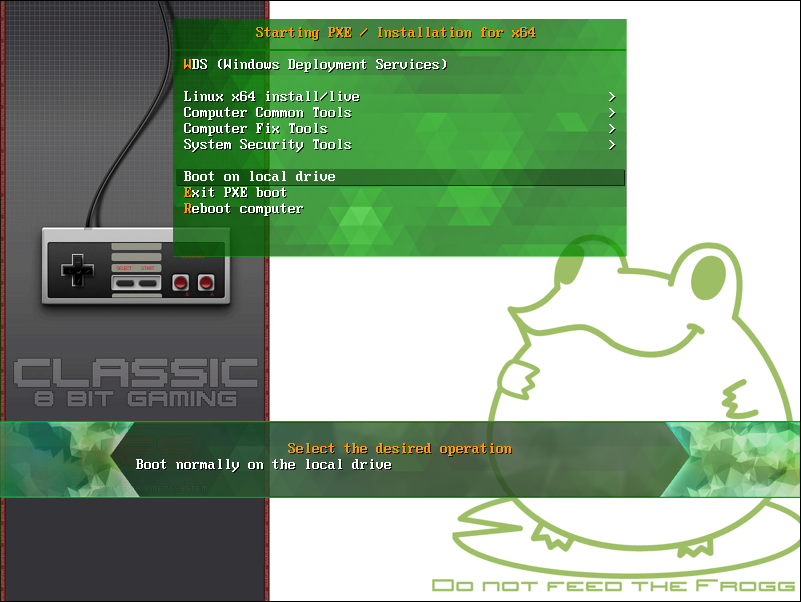
-
Tips :
The menu option doesn't offer a nice display, the trick is to remove all borders and backgrounds and then add to the Image fake border and background for the menu
PXE advanced configuration file sample
here you can find my full configurations files
copy to clipboard
pxelinux.cfg/default
# # PXE configuration file # DEFAULT menu.c32 ###[ PXE Config ]### INCLUDE pxelinux.cfg/com_conf.cfg ###[ PXE Menus ]### INCLUDE pxelinux.cfg/menu_main.cfg
copy to clipboard
pxelinux.cfg/com_conf.cfg
##################### ###[ PXE Options ]### ##################### #Enable advanced display UI vesamenu.c32 ###[ PXE Text ]### MENU TITLE Starting PXE / Installation for x64 MENU TABMSG Select the desired operation ###[ PXE Configuration ]### #no prompt (value = 0/1) PROMPT 0 #no timeout (not required) TIMEOUT 0 #disable ESC from the keybord (value = 0/1) NOESCAPE 1 #display TAB options (not required value = 0/1) ALLOWOPTIONS 1 ###[ PXE Display ]### MENU BACKGROUND pxelinux.cfg/frogg.png MENU RESOLUTION 800 600 MENU MARGIN 20 # Text position #MENU WIDTH 200 (replace the 100% width with fixed width ... not that good) #MENU ROWS 28 (doing nothing ?) #MENU ENDROW 15 (doing nothing ?) MENU CMDLINEROW 34 MENU HELPMSGROW 29 MENU TABMSGROW 28 MENU PASSWORDROW 8 # Color MENU COLOR BORDER 0 #00000000 #00000000 none MENU COLOR TITLE 0 #FFFF9900 * * MENU COLOR SEL 0 #FFFFFFFF #85000000 * MENU COLOR UNSEL 0 #FFFFFFFF * * MENU COLOR HOTKEY 0 #FFFF9900 * * MENU COLOR HOTSEL 0 #FFFFFFFF #85000000 * MENU COLOR TABMSG 0 #FFFF9900 * * MENU COLOR HELP 0 #FFFFFFFF * * MENU COLOR PWDHEADER 0 #FFFF9900 #FF006400 std MENU COLOR PWDBORDER 0 #AAFF9900 #AA006400 std MENU COLOR PWDENTRY 0 * * * #I don't know what this could be, but i tried MENU COLOR CMDLINE 0 #FF006400 * * MENU COLOR CMDMARK 0 #FF006400 * * MENU COLOR MSG07 0 #FF006400 * * MENU MSGCOLOR #FF006400 #80ffffff std
copy to clipboard
pxelinux.cfg/menu_main.cfg
###[ Boot on WDS ]###
LABEL WDS
MENU LABEL ^WDS (Windows Deployment Services)
KERNEL pxeboot.0
TEXT HELP
Start WDS to install Windows Operating System
ENDTEXT
###[ Menu separator ]###
MENU SEPARATOR
###[ Go to linux menu ]###
MENU BEGIN Linux
MENU TITLE ^Linux x64 install/live
INCLUDE pxelinux.cfg/menu_linux.cfg
MENU END
###[ Go to common tools menu ]###
MENU BEGIN cTools
MENU TITLE ^Computer Common Tools
INCLUDE pxelinux.cfg/menu_ctools.cfg
MENU END
###[ Go to fix tools menu ]###
MENU BEGIN fTools
MENU TITLE ^Computer Fix Tools
INCLUDE pxelinux.cfg/menu_ftools.cfg
MENU END
###[ Go to security tools menu ]###
MENU BEGIN sTools
MENU TITLE ^System Security Tools
INCLUDE pxelinux.cfg/menu_stools.cfg
MENU END
###[ Menu separator ]###
MENU SEPARATOR
###[ Boot on local drive ]###
LABEL Local
MENU LABEL ^Back to boot proccess
MENU DEFAULT
LOCALBOOT 0
TEXT HELP
Exit and continue normal boot
ENDTEXT
###[ Exit PXE ]###
LABEL Exit
MENU LABEL ^Exit PXE boot
KERNEL abortpxe.0
TEXT HELP
Exit from PXE boot and continue normal boot
ENDTEXT
###[ Reboot computer ]###
label Reboot
MENU LABEL ^Reboot computer
KERNEL reboot.c32
TEXT HELP
Reboot the computer (you can use CTRL+ALT+SUPPR)
ENDTEXT
###[ Shutdown computer ]###
label Shutdown
MENU LABEL ^Shutdown computer
KERNEL poweroff.c32
TEXT HELP
Shutdown the computer
ENDTEXT
copy to clipboard
pxelinux.cfg/menu_ctools.cfg
###[ PXE Title ]###
MENU TITLE Computer Common Tools
###[ PXE Menus ]###
LABEL Gparted
MENU LABEL ^Gparted x64
MENU DEFAULT
KERNEL Images/gpartedx64/live/vmlinuz
APPEND nomodeset noprompt boot=live gl_lang=fr_FR gl_kbd=fr keyb=fr config components union=overlay username=user noswap noeject ip=all vga=788 fetch=http://192.168.0.2/WDS/gpartedx64/filesystem.squashfs
INITRD Images/gpartedx64/live/initrd.img
TEXT HELP
launch Gparted to set drive partition
ENDTEXT
LABEL Clonezilla
MENU LABEL ^Clonezilla x64
KERNEL Images/clonezillax64/live/vmlinuz
APPEND boot=live union=overlay live-config noswap nolocales edd=on nomodeset ocs_live_run="ocs-live-general" ocs_live_extra_param="" keyboard-layouts=fr locales=fr_FR.UTF-8 ocs_live_batch="no" vga=788 nosplash fetch=http://192.168.0.2/wds/clonezillax64/filesystem.squashfs
INITRD Images/clonezillax64/live/initrd.img
TEXT HELP
Launch Clonezilla to Clone hard disk
ENDTEXT
LABEL RedoBackup
MENU LABEL ^Redo Backup (doesn't work)
KERNEL Images/redobackup/casper/vmlinuz
APPEND boot=casper root=/dev/nfs union=overlay keyboard-layouts=fr splash xforcevesa nomodeset vga=ask toram netboot=nfs nfsroot=192.168.0.2:/redobackup ip=all
INITRD Images/redobackup/casper/initrd.lz
TEXT HELP
Launch Redo Backup to backup hard disk
ENDTEXT
LABEL HardwareDetection
MENU LABEL ^Hardware Detection
KERNEL Images/hdt/hdt.c32
TEXT HELP
Detect your computer hardware
ENDTEXT
LABEL MemoryTest
MENU LABEL ^Memory Test
KERNEL Images/memtest/memtest86
TEXT HELP
Test tour computer memory
ENDTEXT
###[ Menu separator ]###
MENU SEPARATOR
###[ Main Menu ]###
LABEL Back
MENU LABEL ^Back to main menu
MENU EXIT
TEXT HELP
Go back to main menu
ENDTEXT
copy to clipboard
pxelinux.cfg/menu_ftools.cfg
###[ PXE Title ]###
MENU TITLE Computer Fix Tools
###[ PXE Menus ]###
LABEL Comodo
MENU LABEL ^Comodo rescue disk
MENU DEFAULT
KERNEL memdisk
INITRD Images/iso/comodo_rescue_disk_2.0.275239.1.iso
APPEND iso raw
TEXT HELP
Live boot on Comodo rescue disk
ENDTEXT
LABEL AVG
MENU LABEL ^AVG rescue disk
KERNEL memdisk
INITRD Images/iso/avg_arl_cdi_all_120_160420a12074.iso
APPEND iso raw
TEXT HELP
Live boot on AVG rescue disk
ENDTEXT
LABEL Systemrescue
MENU LABEL ^System Rescue disk
KERNEL Images/systemrescue/isolinux/rescue64
APPEND netboot=http://192.168.0.2/wds/systemrescue/sysrcd.dat
INITRD Images/systemrescue/isolinux/initram.igz
TEXT HELP
Launch System Rescue
ENDTEXT
###[ Menu separator ]###
MENU SEPARATOR
###[ Main Menu ]###
LABEL Back
MENU LABEL ^Back to main menu
MENU EXIT
TEXT HELP
Go back to main menu
ENDTEXT
copy to clipboard
pxelinux.cfg/menu_linux.cfg
###[ PXE Title ]###
MENU TITLE Linux x64 install/live
###[ PXE Menus ]###
LABEL Lubuntulive
MENU LABEL ^Lubuntu x64 live (login : root / toor | user / live )
MENU DEFAULT
KERNEL Images/lubuntux64/casper/vmlinuz.efi
INITRD Images/lubuntux64/casper/initrd.lz
APPEND root=/dev/nfs debian-installer/language=fr console-setup/layoutcode=fr boot=casper netboot=nfs nfsroot=192.168.0.2:/lubuntux64 splash
TEXT HELP
Live boot on Lubuntu
ENDTEXT
LABEL UbuntuLive
MENU LABEL ^Ubuntu x64 live
KERNEL Images/ubuntux64/casper/vmlinuz.efi
INITRD Images/ubuntux64/casper/initrd.lz
APPEND root=/dev/nfs debian-installer/language=fr console-setup/layoutcode=fr boot=casper netboot=nfs nfsroot=192.168.0.2:/ubuntux64 splash
TEXT HELP
Live boot on Ubuntu
ENDTEXT
LABEL mfsbsd
MENU LABEL ^mfsBSD x64 Live ( login : root / mfsroot )
MENU PASSWD frogg
KERNEL memdisk
INITRD Images/iso/mfsbsd-10.3-RELEASE-amd64.img raw
TEXT HELP
Live boot on mfsBSD
ENDTEXT
###[ Menu separator ]###
MENU SEPARATOR
###[ Main Menu ]###
LABEL Back
MENU LABEL ^Back to main menu
MENU EXIT
TEXT HELP
Go back to main menu
ENDTEXT
copy to clipboard
pxelinux.cfg/menu_stools.cfg
###[ PXE Title ]###
MENU TITLE System Security Tools
###[ PXE Menus ]###
LABEL Kali
MENU LABEL ^Kali x64 live
KERNEL Images/kalix64/live/vmlinuz
INITRD Images/kalix64/live/initrd.img
APPEND root=/dev/nfs debian-installer/language=fr console-setup/layoutcode=fr boot=live netboot=nfs nfsroot=192.168.0.2:/kalix64 splash
TEXT HELP
Live boot on Kali
ENDTEXT
###[ Menu separator ]###
MENU SEPARATOR
###[ Main Menu ]###
LABEL Back
MENU LABEL ^Back to main menu
MENU EXIT
TEXT HELP
Go back to main menu
ENDTEXT
Sample of images configuration
copy to clipboard
Debian installer
LABEL DebianInstall
MENU LABEL ^Debian x64 install (not workin atm)
KERNEL Images/debianx64/linux
INITRD Images/debianx64/initrd.gz
TEXT HELP
Debian installer
ENDTEXT
- Require a netboot installer, else an error will occur cause CD-Rom cannot be found
copy to clipboard
Lubuntu live
LABEL Lubuntulive
MENU LABEL ^Lubuntu x64 live (login : root / toor | user / live )
MENU DEFAULT
KERNEL Images/lubuntux64/casper/vmlinuz.efi
INITRD Images/lubuntux64/casper/initrd.lz
APPEND root=/dev/nfs debian-installer/language=fr console-setup/layoutcode=fr boot=casper netboot=nfs nfsroot=192.168.0.2:/lubuntux64 splash
TEXT HELP
Live boot on Lubuntu
ENDTEXT
copy to clipboard
Ubuntu live
LABEL UbuntuLive
MENU LABEL ^Ubuntu x64 live
KERNEL Images/ubuntux64/casper/vmlinuz.efi
INITRD Images/ubuntux64/casper/initrd.lz
APPEND root=/dev/nfs debian-installer/language=fr console-setup/layoutcode=fr boot=casper netboot=nfs nfsroot=192.168.0.2:/ubuntux64 splash
TEXT HELP
Live boot on Ubuntu
ENDTEXT
copy to clipboard
mfs BSD
LABEL mfsbsd
MENU LABEL ^mfsBSD x64 Live ( login : root / mfsroot )
MENU PASSWD frogg
KERNEL memdisk
INITRD Images/iso/mfsbsd-10.3-RELEASE-amd64.img raw
TEXT HELP
Live boot on mfsBSD
ENDTEXT
copy to clipboard
Gparted live
LABEL Gparted
MENU LABEL ^Gparted x64
MENU DEFAULT
KERNEL Images/gpartedx64/live/vmlinuz
APPEND nomodeset noprompt boot=live gl_lang=fr_FR gl_kbd=fr keyb=fr config components union=overlay username=user noswap noeject ip=all vga=788 fetch=http://192.168.0.2/WDS/gpartedx64/filesystem.squashfs
INITRD Images/gpartedx64/live/initrd.img
TEXT HELP
launch Gparted to set drive partition
ENDTEXT
copy to clipboard
Clonezilla live
LABEL Clonezilla
MENU LABEL ^Clonezilla x64
KERNEL Images/clonezillax64/live/vmlinuz
APPEND boot=live union=overlay live-config noswap nolocales edd=on nomodeset ocs_live_run="ocs-live-general" ocs_live_extra_param="" keyboard-layouts=fr locales=fr_FR.UTF-8 ocs_live_batch="no" vga=788 nosplash fetch=http://192.168.0.2/wds/clonezillax64/filesystem.squashfs
INITRD Images/clonezillax64/live/initrd.img
TEXT HELP
Launch Clonezilla to Clone hard disk
ENDTEXT
- since version 2.4.2-10, the option "union=overlay" has to be added to have it work, else an error "clonezilla mounting aufs on /root/ failed no such device" occure.
copy to clipboard
Refracta
LABEL Refracta
MENU LABEL ^Refracta8 x64 (log : root / root)
KERNEL Images/refracta8x64/live/vmlinuz
APPEND boot=live root=/dev/nfs netboot=nfs nfsroot=192.168.0.2:/refracta8x64
INITRD Images/refracta8x64/live/initrd.img
TEXT HELP
Launch Refracta8 Live CD creator
ENDTEXT
copy to clipboard
Hardware Detection live
LABEL HardwareDetection
MENU LABEL ^Hardware Detection
KERNEL Images/hdt/hdt.c32
TEXT HELP
Detect your computer hardware
ENDTEXT
copy to clipboard
Memory Test live
LABEL MemoryTest
MENU LABEL ^Memory Test
KERNEL Images/memtest/memtest86
TEXT HELP
Test tour computer memory
ENDTEXT
copy to clipboard
Comodo rescue disk live
LABEL Comodo
MENU LABEL ^Comodo rescue disk
MENU DEFAULT
KERNEL memdisk
INITRD Images/iso/comodo_rescue_disk_2.0.275239.1.iso
APPEND iso raw
TEXT HELP
Live boot on Comodo rescue disk
ENDTEXT
copy to clipboard
AVG rescue disk live
LABEL AVG
MENU LABEL ^AVG rescue disk
KERNEL memdisk
INITRD Images/iso/avg_arl_cdi_all_120_160420a12074.iso
APPEND iso raw
TEXT HELP
Live boot on AVG rescue disk
ENDTEXT
copy to clipboard
System Rescue disk live
LABEL Systemrescue
MENU LABEL ^System Rescue disk
KERNEL Images/systemrescue/isolinux/rescue64
APPEND netboot=http://192.168.0.2/wds/systemrescue/sysrcd.dat
INITRD Images/systemrescue/isolinux/initram.igz
TEXT HELP
Launch System Rescue
ENDTEXT
copy to clipboard
Kali live
LABEL Kali
MENU LABEL ^Kali x64 live
KERNEL Images/kalix64/live/vmlinuz
INITRD Images/kalix64/live/initrd.img
APPEND root=/dev/nfs debian-installer/language=fr console-setup/layoutcode=fr boot=live netboot=nfs nfsroot=192.168.0.2:/kalix64 splash
TEXT HELP
Live boot on Kali
ENDTEXT
-
Note :
Some of thoose configurations are set to use french keyboard & language (fr) you can remove thoose parameters or change it for your language.
Troubleshooting
stuck on copyright "Peter Anvin et Al"
You may have a trouble in your linux pxe configuration file, for exemple a bad use of INCLUDE can make infinite loop.Try to comment some part of code until Linux PXE screen boot, you may find the problematic line.
MENU DEFAULT won't works
If you use ^ before menu first letter, they hahe to be different else MENU DEFAULT won't works.xxx.c32 not a com32r image
You probably mixed files, you need to use all files from same syslinux archive, if you use file from 2 differents packages you might get this error message.Download stop when i use fetch
Download stop because client computer memory is too low !Can't download images stuff using http
By default IIS allow only some kind of extensions.You may need to allow .squashfs extensions (and maybe .md5 &.dat for some case).
PXE screen customization won't work on x86 computer
Yup, same for me, i dunno why, maybe it is not design for itIs There A Way To Define Constants Or Variables?
At present, there is no way to define constants or variables in the configuration file. That feature will be added eventually.How to enable NFS on Windows ?
Like that :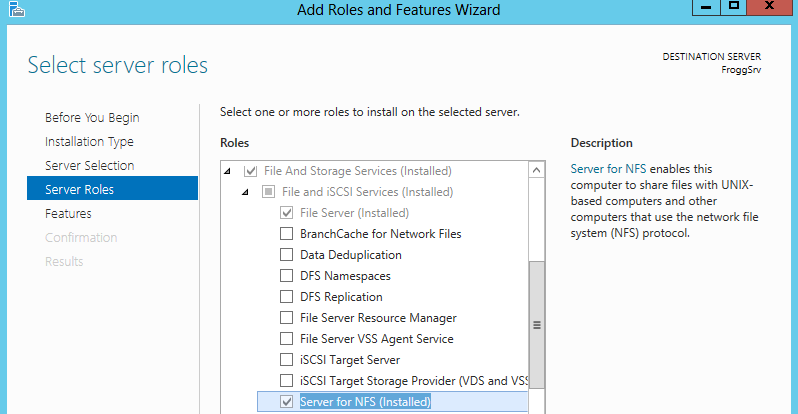
NFS not available from Linux PXE
Check your NFS shared folder options, you need to allow Unix access :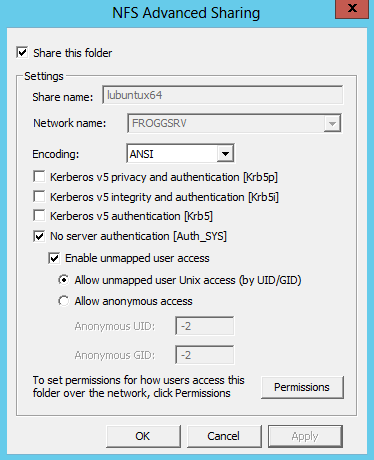
Can i change WDS boot option for clients ?
Yes, like that: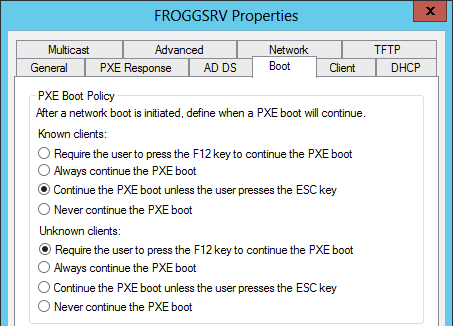
Any other questions...?
You can use the contact form to ask questionReferences
- http://www.wonkity.com/~wblock/docs/html/pxe.html
- http://www.syslinux.org/wiki
- http://www.syslinux.org/wiki/index.php?title=WDSLINUX
- http://www.syslinux.org/wiki/index.php?title=PXELINUX
- http://www.syslinux.org/wiki/index.php?title=Comboot/menu.c32
- https://wiki.archlinux.org/index.php/Syslinux
- http://www.syslinux.org/wiki/index.php?title=PXELINUX

